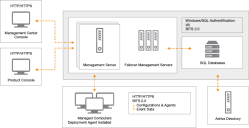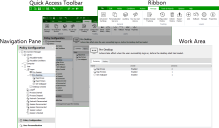About User Workspace Manager
In this section:
- About User Workspace Manager Products
- Application Control
- Environment Manager
- Performance Manager
- Management Center
User Workspace Manager Products
Ivanti User Workspace Manager product suite consists of: Application Control, Environment Manager, and Performance Manager. The product suite supports a number of languages, refer to Language settings for further information.
User Workspace Manager Management Center is the framework that enables the User Workspace Manager products, Application Control, Environment Manager, and Performance Manager, to be used across an entire enterprise.
Consoles
User Workspace Manager consoles launch when the appropriate link is selected in the Start >All Programs> Ivanti menu. The graphic below uses Environment Manager as an example.
Configuration File
Configuration files contain the settings created using the product console.
Configurations are stored locally in the All Users profile and are protected by NTFS security. In Evaluation mode, configuration changes are saved in the custom Ivanti .a*mp format (*=product initial) and read by the agent.
In Advanced mode, configurations are stored in the User Workspace Manager Management Center database, and deployed using the Management Center console.
Configurations can be exported and imported to and from MSI file format using the product consoles. This is useful for creating templates or distributing configurations using third-party deployment systems.
After creating or modifying a configuration, you must save the configuration with the latest settings to ensure that they are implemented.
Agent
User Workspace Manager products are installed and run on endpoints using a lightweight agent. The agent is deployed to managed computers to implement the configuration rules. In Evaluation mode, the agent is installed directly onto the local computer. In Advanced mode, configurations are stored centrally and deployed remotely across a network to multiple controlled computers using the User Workspace ManagerManagement Center.
Agents are constructed as Windows Installer MSI packages, which allows them to be distributed using any third-party deployment system that supports the MSI format.
For more information about deploying User Workspace Manager products, see the Management Center Help.
Application Control
Use Application Control to control which applications a user receives on their physical or virtual desktop.
Application Control provides protective measures, such as automatically blocking the execution of all authorized applications, eliminating the threat of a user introducing - either intentionally or unintentionally - an executable file to a network.
The product gives you granular control so that you can decide at user level who has the authority to run specific applications.
AM Web Service
The AM Web Service is installed on any selected machine as part of the Application Control installation. It is a lightweight component that does not require typical server tools such as Internet Information Services (IIS) or SQL Server. In Evaluation mode, the service is installed on any selected machine. To install the Service as part of the Advanced mode, the Application Privilege Discovery option must be selected.
For more information about Application Control and Application Control Web Services, see the Application Control Help.
Environment Manager
Environment Manager is a user virtualization solution that ensures users always receive a consistent, predictable, and personalized working experience.
User virtualization represents a fundamental change in the way the corporate desktop is constructed, delivered, and managed.
Environment Manager enables standard desktop images to be used to deliver fully configured and personalized desktops to all employees. The user component of a desktop (user personality) is decoupled from the operating system and applications, managed independently, and applied into a desktop as required. This is achieved without scripting, group policies, or use of roaming user profiles - regardless of how the desktop is delivered.
Environment Manager provides a more efficient alternative to roaming profiles, reducing the potential for profile corruption and providing users with a consistent and seamless working experience.
Because Environment Manager applies user data on demand, you can combine delivery methods, migrate users between platforms and operating systems, and update corporate desktops without impacting user experience.
Environment Manager uses a combination of Policy Configuration and User Personalization to enable comprehensive user virtualization.
- Policy Configuration - Use corporate policy to set up a corporate desktop environment and specify what users can access, how they access it and what they can do with it.
- User Personalization - Constitutes anything a user is able to customize on their endpoint. This includes the desktop look and feel, application menus and buttons, language settings, and screen resolution.
Environment Manager enables users to have a single personality that is accessible from any location and any device. The settings save on disconnection, enabling the user to work offline. Any changes made to their personality while they are offline are synchronized with the corporate network when they reconnect.
The Environment Manager user interface provides the ability to create and modify both Policy and Personalization configurations. Both of these are created and deployed to endpoints in different ways. Policy configuration settings are stored in the a configuration file (AEMP), which must be deployed to endpoints before it can take effect. For User Personalization, the user interface maintains a live connection to the database. Changes are immediately saved to the database and take effect at each endpoint the next time it performs a configuration poll.
For more information about Environment Manager see the Environment Manager Help.
Environment Manager Administrative Tools
Environment Manager is packaged with the following standalone tools, which assist administrators to create configurations and work with the Personalization Database.
- Environment Manager Logging Setup
- Environment Manager Monitor
- Personalization Server Log Viewer
- Environment Manager Log File Conversion
- EMP File Utility
- EMP Migrate Utility
- EMP Migrate Command Line Utility
- EMP Registry Utility
- File Based Registry Explorer
For more information, see Environment Manager Administrative Tools.
Personalization Operations
Personalization Operations is an IvantiEnvironment Manager utility that provides management of Personalization data via a web console. Depending on their role, users can manage backups and current settings for either single users or multiple users at a time. They can also search for and delete audit logs, and view the migration status of Personalization Groups.
For further information, see the Personalization Operations Help.
Performance Manager
Use Performance Manager to implement rules to manage precisely the allocation and distribution of CPU and disk resources for applications and users on your system. Performance Manager includes CPU thread throttling to control demand on resources and ensure the efficient and smooth running of the system.
Performance Manager provides a fine level of granular management to allocate resources based on the state of a session, applications, or the desktop.
For further information, see the Performance Manager Help.
Management Center
Management Center is a scalable multi-tier system that enables the central management and secure deployment of configuration information to thousands of endpoint devices and user environments. The Management Center incorporates comprehensive auditing and reporting, and provides failover support for server resiliency.
The Management Center, comprises Management Server, Database (Microsoft SQL Server), Management Console, and the Deployment Agent which must be installed on each managed endpoint.
The Deployment Agent uploads event data from managed endpoints via the Management Server to the database. Product configurations are created in the product consoles and stored in the Management Center database, from where they can be downloaded along with product agents and software updates by the Deployment Agent for installation on managed endpoints.
Management Center Components
The Management Center includes the following components:
- Management Console - The Management Console provides an interface to the Management Server and the other components of the Management Center, allowing you to control deployment groups, users, event data and alerts, configurations and packages, managed endpoints, and reports.
- Management Server - The Management Server manages communications (using Microsoft Internet Information Services - IIS) with a Microsoft SQL Server database for data access and storage, providing security control, communications for managing network discovery services and software deployment to managed endpoints, resource management, and auditing.
- Database - The Management Center must have access to a Microsoft SQL Server database for the storage and retrieval of User Workspace Manager software agents, configuration packages, license packages, and event and alert data. The Management Server and can be installed locally on the Management Center host computer or on a remote computer.
- Deployment Agent on Managed Computers - The Deployment Agent is installed on managed endpoints to manage communications between the product agents and the Management Center. You can deploy the Deployment Agent as follows:
- Use the Install Deployment Agent functionality in the Management Console.
- On each endpoint download the agent from the Management Server website and install it.
- Use a third-party deployment mechanism.
For further information, see the Management Center Help.